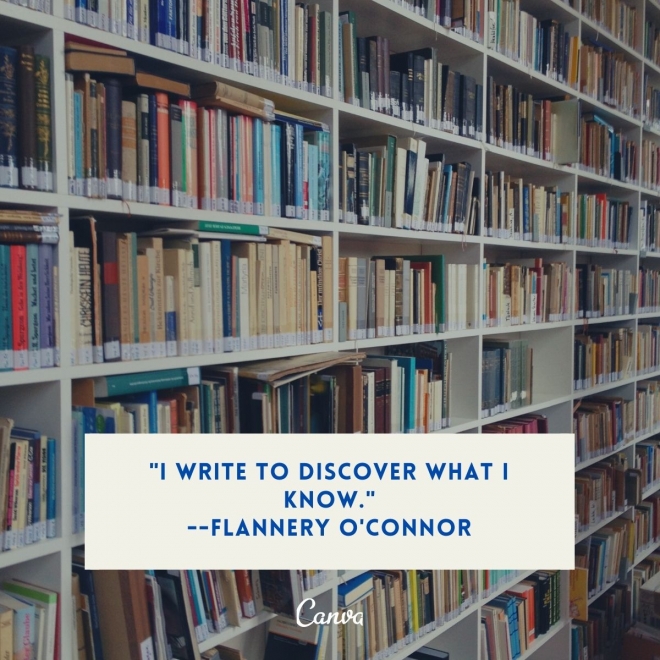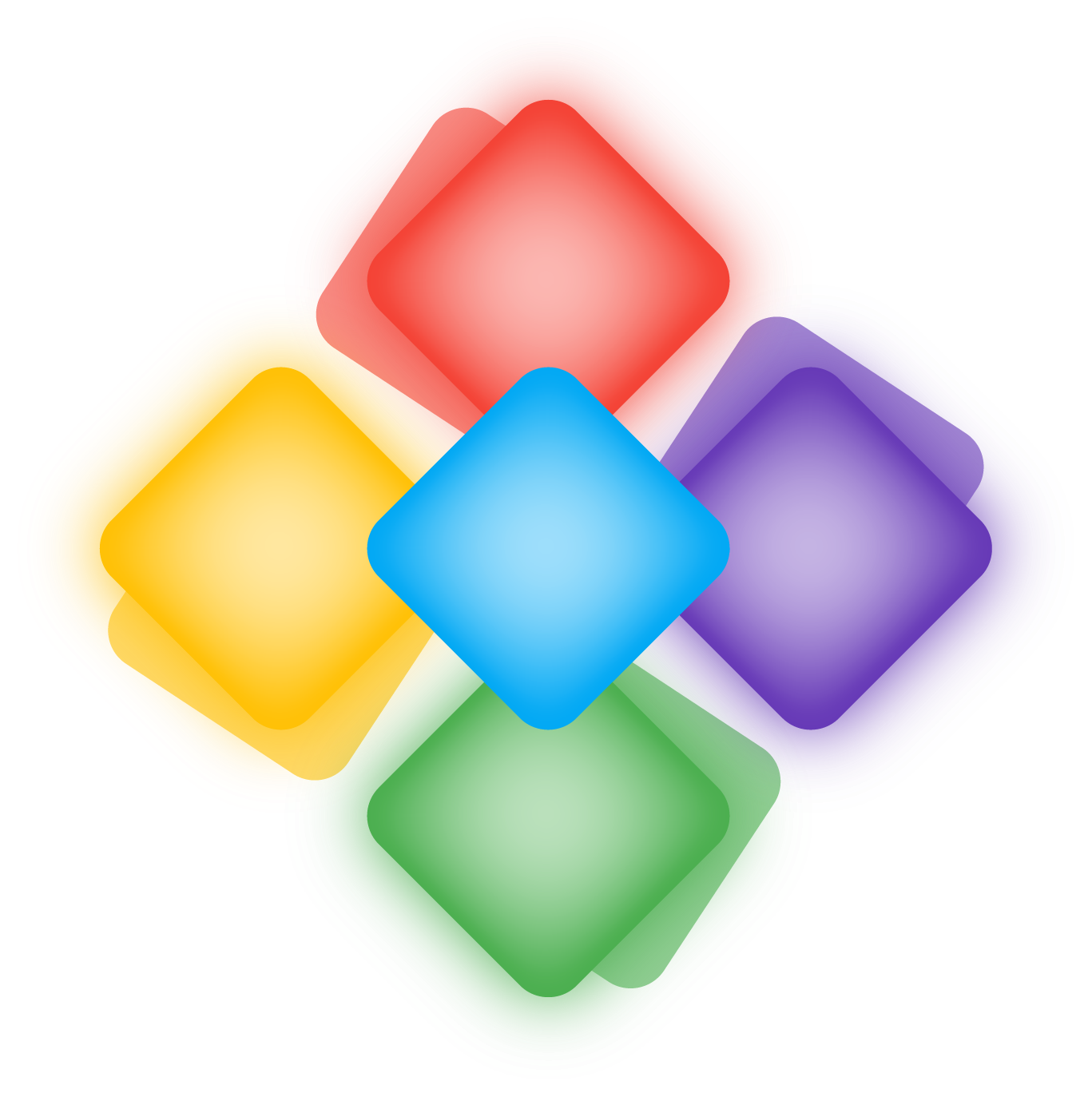
Hi! Thanks for visiting 5 Elements Learning. My name is Pallavi and I am the founder it. 5 Elements Learning was launched with a vision to provide online courses to the global community of testers who are keen to learn and upskill about automation, primarily using open source tools and technologies. Through 5 Elements Learning, I provide coaching to individuals, groups, and also collaborate with corporates to upskill the people. My aim to ensure we keep the spirit of learning alive, and no one should be left behind in the process of knowledge acquisition which through automation, help them to perform better.
Beside coaching, I also collaborate with conference providers across the globe as speaker, jury, and as part of organizing committee. I am also a published author and as you explore the website you can find more about the various resources available on different platforms to help with learning.